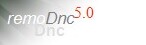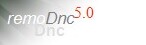 |
|
Topic: USB to Serial connectors
|
| By: Randy Ray | Posted on: Mar 30 2010 at 11:29:16 PM | I am attempting to use USB to Serial connectors to create 2 COM ports,after installing the driver and seeing them listed in the hardware manager as COM 3 and COM 4, but have no communication with those ports.
Still only have COM 1.
Can you help me? | |
| By: Support, | Posted on: Apr 1 2010 at 12:06:56 PM | If you can see the ports in the windows device manager (Com&LPT) as com3 and com4 then I can't see any reason that they shouldn't work with easyDnc.
When you're looking at the easyDnc window you see an area down the left side of the window where the port name, current baud rate etc appears when you click a machine icon. If you see the port name Com3 (or 4) and it shows com settings, baud rate etc then that means that easyDnc has successfully found and opened the port. If easyDnc had a problem with the port it would show an error instead.
When you try to use them what happens ?
Do you have a proper Com1 port ? does easyDnc work with that port ? If you get it working with Com1 then just change the com port number to 3 or 4 do you then get errors or error messages ? | |
| By: Randy Ray, | Posted on: Apr 8 2010 at 11:31:23 PM | Had to change my USB connectors and get rs232 compatible ones.
Everything is working great on the old Okuma mill now.
Thank You...... | |
| By: Support, | Posted on: Apr 9 2010 at 09:09:28 AM | So the ones you were trying last week weren't RS232 compatible ? What were they then ?
Anyway, good to hear you got it working. | |
| By: Randy Ray, | Posted on: Apr 12 2010 at 03:41:14 PM | | The first connectors were the cheapest connectors that the IT dept could buy and after a long process of showing them the difference between USB/Serial/RS232 they purchased the Quatech connectors I had requested and within 10 minutes I had communications to all 3 machines. | |
| By: Support, | Posted on: Apr 12 2010 at 08:08:35 PM | Thanks for coming back and telling us about that.
Also mentioning the brand name is good - helps other users looking for reliable hardware. :o) | |
| By: Guest, | Posted on: Dec 7 2010 at 09:23:20 PM | | DID YOU DRIPFEED WITH THE QUATECH CONNECTOR? | |
| By: Randy Ray, | Posted on: Jan 6 2011 at 04:09:59 PM | | The quatech USB to 9 pin serial connector then plugged in my 9 pin to 25 pin RS232 cable and Yes, dripfeed on a daily basis to multi machines and control types. | |
| By: robby | Posted on: Sep 5 2011 at 05:26:02 PM | | do you know the part number of the quatech item as this would be a great help as need to purchase one | |
| By: Guest | Posted on: Sep 5 2011 at 07:38:23 PM | | SL0796-865 | |
| By: robby | Posted on: Sep 27 2011 at 09:28:45 PM | | I have purchased one of these from a company in England called westbase very hard to find someone to supply in the UK.. very helpful and worked no problems. other than not working with windows 7. Had to change operating systems to xp. | |
| By: Ray | Posted on: Jan 12 2012 at 06:57:46 PM | In response to robby's posts, I did purchase the above mentioned USB to Serial port adapter. I assumed where he said it doesn't work with Windows 7, they hadn't made the upgrade drivers for Windows 7 available yet. On their website, they do have the Win 7 update, but the drivers have to be installed manually. Support at B&B Electric, which now has acquired Quatech, had no clue if in fact they were the right drivers....and if they were, didn't know how to install them.
Does anyone know how to update the driver for the adapter manually? Any help would be greatly appreciated!!! | |
| By: Guest | Posted on: Jan 12 2012 at 07:53:37 PM | when they say 'manually' i don't think they mean that you do it with a screwdriver. It's just that there's no automatic/executable installer.
Download the drivers - it may be a zip file that contains files that need to be extracted to a folder on your computer.
When you insert the USB, Windows will usually pop open a 'new hardware' dialog, this allows you to navigate to the folder containing the drivers.
If windows does not pop open the dialog then you'll need to go to device manager. If you have the MyComputer icon on your desktop then click that with the RIGHT mouse button and select properties. If you do not have MyComputer icon on your desktop then open the start menu and you'll see MyComputer. Click that with the RIGHT mouse button and select properties.
When you select 'properties' as explained above a window opens where you can select hardware/device manager.
This brings up a list of all the devices in your computer where you should see a USB device with a alarm/exclamation mark indicating that it isn't installed properly. Click that one and select the option to update drivers. Navigate to the folder containing the driver files.
and that's basically it.
| |
Reply - add a comment to this topic.
You may enter letters, numbers and standard punctuation only. HTML and other scripts/tags will be rejected.
|
|
|